Fundamentals
Components
An Echo user interface is built by assembling Components into hierarchies. A "Component" is any object which extends from the nextapp.echo.app.Component class, such as Column, Label, Button, TextField, or WindowPane. Components may have multiple child Components, but only one parent Component. Hierarchies are created and manipulated using the add() and remove() methods of individual Components. The following code example demonstrates the building of a hierarchy by adding two Buttons to a Column:
Column buttonColumn = new Column();
Button button1 = new Button("First Button");
buttonColumn.add(button1);
Button button2 = new Button("Second Button");
button2.setBackground(Color.GREEN);
buttonColumn.add(button2);
Properties, Styles, and StyleSheets: A Component class will typically have properties that define its appearance and behavior. As shown in the above example, the second button's background color property has been set to the color green. In addition to setting properties on individual Components, some Component properties may be set using the concepts of Styles and StyleSheets, which are discussed in later chapters of the tutorial.
Children: Only certain Components, typically those used for layout purposes, can contain other Components. Examples of such containers include WindowPane, Column, Grid, and ContentPane. Some Components may also specify requirements that they only be added to specific types of parent Components, or that child Components be limited to a specific number and/or specific type. The API documentation for each Component will describe any such issues in detail.
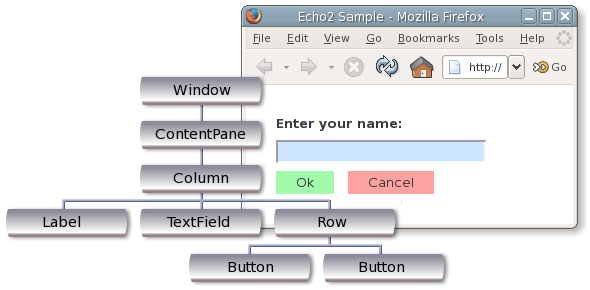
Hierarchy Roots: The root component of an Echo User Interface must be a Window. A Window component represents the top-level browser window containing the application. A Window may have only one child component, and that child must be a ContentPane. The ContentPane represents the region within the Window, to which child components may be added. A ContentPane also generally only allows one child component (there are exceptions to this rule, such as in the case of adding WindowPanes to ContentPanes, which will be discussed later in this documentation).
LayoutData
The "LayoutData" property of a Component is used to describe how a Component should be rendered by its containing parent Component. For example, in the previous code snippet showing two Buttons being added to a Column, we might use a LayoutData to inform the Column as to how the Buttons should be aligned. By setting the LayoutData property appropriately, we could cause the Column to right justify the first button and left justify the second.
Each container Component has its own LayoutData implementation. For example, a Grid has GridLayoutData while a Column has ColumnLayoutData. To configure the alignment of Buttons within a Column, we would thus set the LayoutData of each Button to an appropriately configured ColumnLayoutData instance. For example:
Column buttonColumn = new Column();
Button button1 = new Button("First Button");
ColumnLayoutData button1ColumnLayoutData = new ColumnLayoutData();
button1ColumnLayoutData.setAlignment(new Alignment(Alignment.RIGHT,
Alignment.DEFAULT));
button1.setLayoutData(button1ColumnLayoutData);
buttonColumn.add(button1);
Button button2 = new Button("Second Button");
button2.setBackground(Color.GREEN);
buttonColumn.add(button2);Events
Components which capture user input may fire events when input occurs. In order to notify an application of events, a Component will provide methods to register and unregister event listeners that correspond to a specific type of event. Other types of Echo objects, such as data models, also use this event pattern to indicate when state changes occur.
As an example, Button components provide the capability to register ActionListeners which will receive ActionEvents when a button click occurs (note that Echo defines its own ActionListener/ActionEvent objects, rather than using the Java AWT/Swing APIs).
The following code snippet shows a button with a registered ActionListener. The ActionListener's actionPerformed() method will be invoked when the user clicks the button. The provided ActionEvent parameter will describe the particulars of the event, such as the source (Button) that generated it (in this trivial case we do not use this information). The event listener in this case defines behavior to change the text of the Button in response to the user clicking it.
final Button button = new Button("Please click me.");
button.addActionListener(new ActionListener() {
public void actionPerformed(ActionEvent e) {
button.setText("Thanks!");
}
});Anonymous inner class listener implementations: The above code uses an anonymous inner class to provide the event listener implementation. While many developers may recommend against the use of anonymous inner classes in general, they can be extremely valuable for simple event listener implementations as shown above.
Event-driven: At this point it's worth revisiting the notion that Echo is an event-driven framework: the dynamics of an Echo application are defined by registering events that cause specific behaviors to occur in response to user actions. The entire control flow of an Echo application is defined using events. While a web developer using a conventional framework might define a hyperlink to navigate the user to a new screen of the user interface, an Echo developer would instead create a Button with an ActionListener that defined behavior to update the state of the user interface appropriately when it was clicked.
